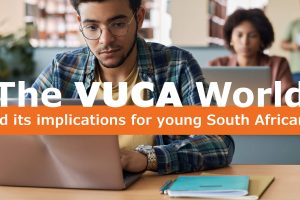How to Register for a Webinar
How to Register for a Webinar on our Website
bostancı escort
ataşehir escort
anadolu yakası escort
pendik escort
kurtköy escort
maltepe escort
kartal escort
anadolu yakası escort
antalya escort
antalya escort
ankara escort
ataşehir escort
kadıköy escort
bostancı escort
escort bostancı
kartal escort
escort kartal
escort maltepe
maltepe escort
escort pendik
ataşehir escort
kadıköy escort
pendik escort
maltepe escort
kartal escort
Below is an easy step-by-step guide that takes you through the registration process, shows you how and where to enter your coupon code, and assists with accessing your webinar link on the Learning Management System (LMS).
Why do we choose to host our webinar on the Chartall LMS?
Due to the fact that many of our webinars offer attendees that opportunity to claim CPD points, we host our webinars on the LMS in order to issue attendees with their attendance certificates. To do this, log in to your account, go to the webinar course page and click on the link in the CPD certificate section. The certificate will be emailed to you.
Registering for your webinar:
IMPORTANT: If you already have an account with us, please make sure that you are logged in to your account before starting the registration process. You can log in by going to https://chartallcampus.com/my-account/.
Step 1: On the webinar information page, click on the “Enroll” button.
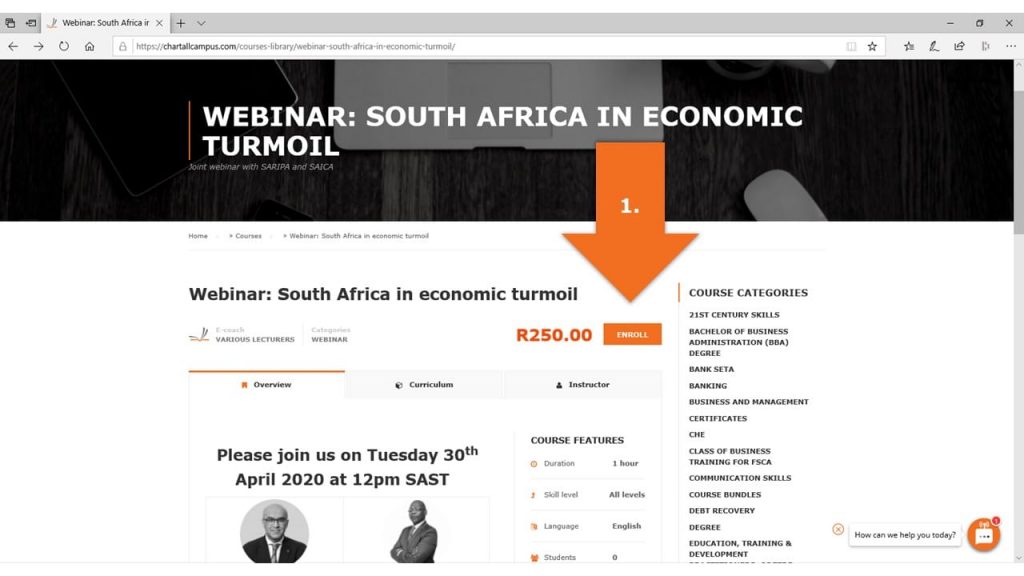
Step 2: You will be redirected to the product page. On the product page, click on “Add to Basket”.
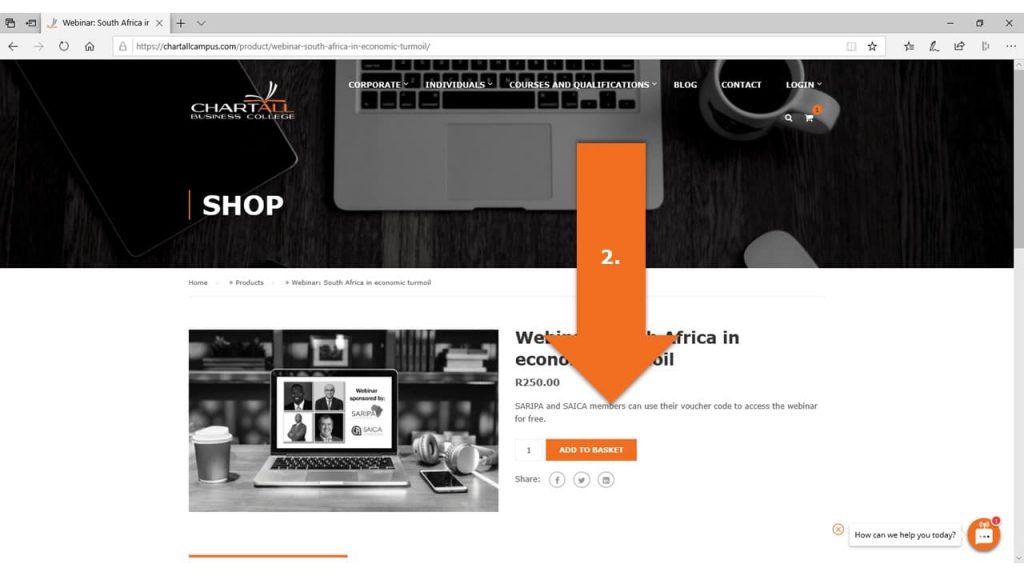
Step 3: You will be directed to your cart page. If you have a coupon code, enter this code in the space provided and click on “Apply Coupon”. If you do not have a coupon code, please go directly to step 4.
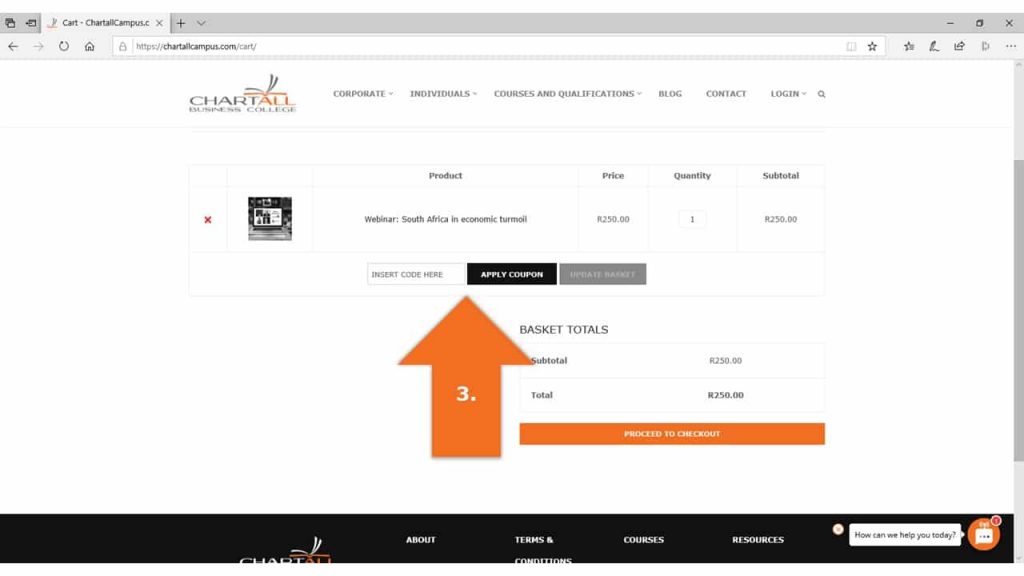
Step 4: On the same page, click on the “Proceed to Checkout” button.
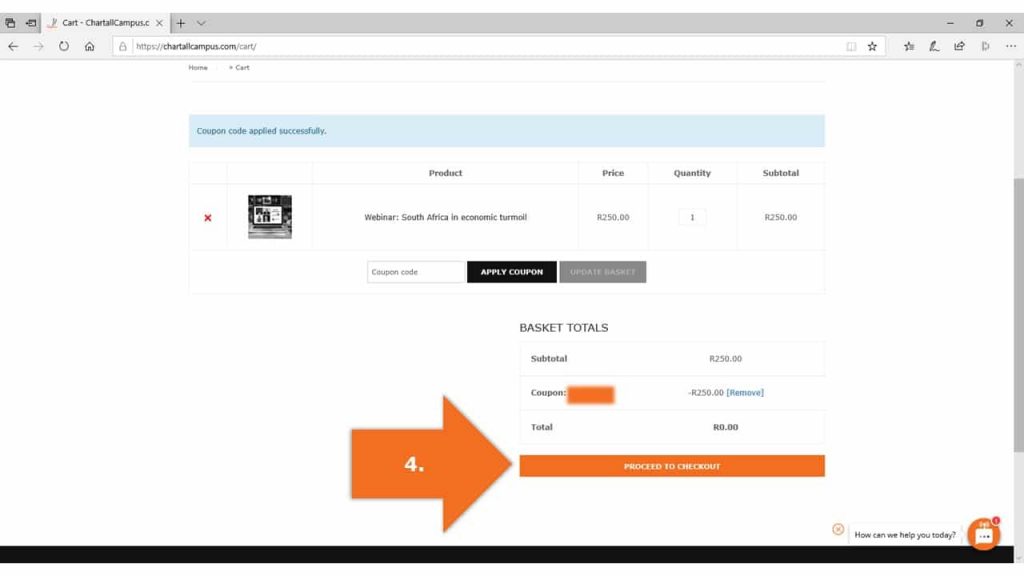
Step 5 – 8: You will be redirected to the checkout page. Here you need to enter your contact information, billing information, create your account password and tick the Terms and Conditions box before clicking on the “Place Order” button on the bottom right corner of your screen. Please enter your personal details in the billing section if you are using a coupon code or the party responsible for payment of the webinar.
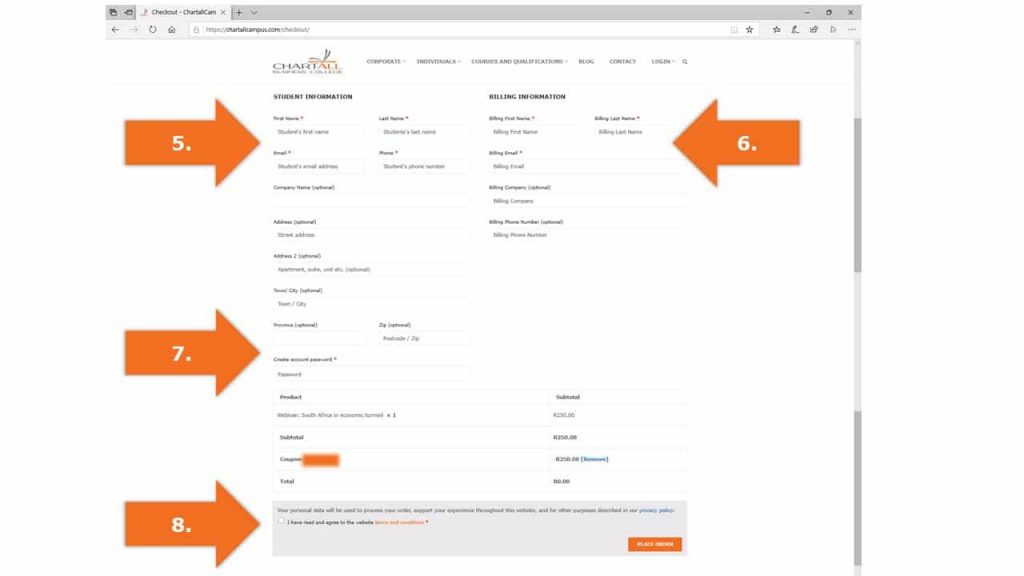
Step 9: Your order details will now appear on your screen and you will be automatically redirected to the My Course Page. If you wish to remain on the order details page, simply click on the “Cancel” button at the top of your screen.
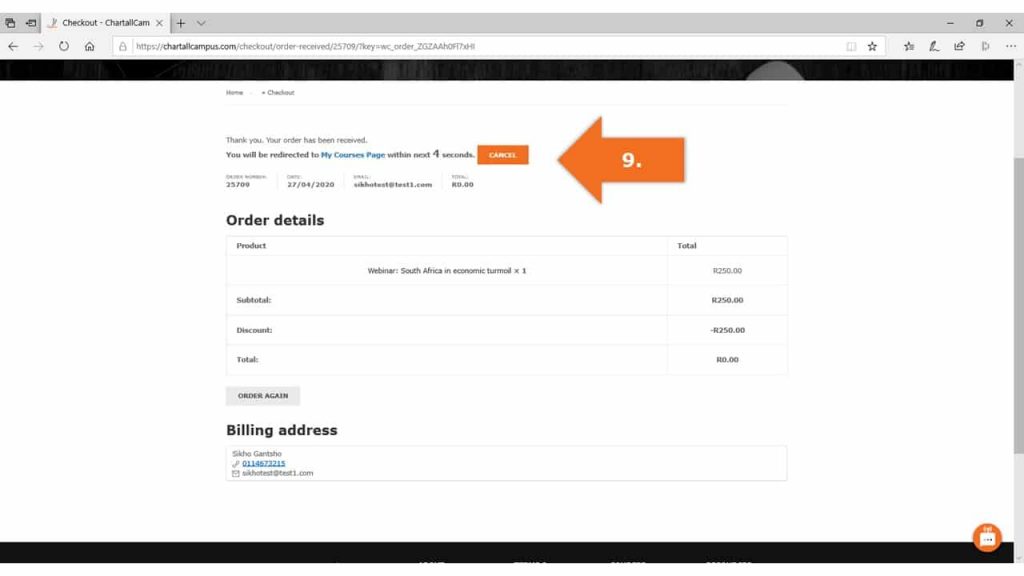
Step 10: Once you have been redirected to your My Course Page, you can access the webinar information and link by clicking on the webinar icon on your course dashboard.
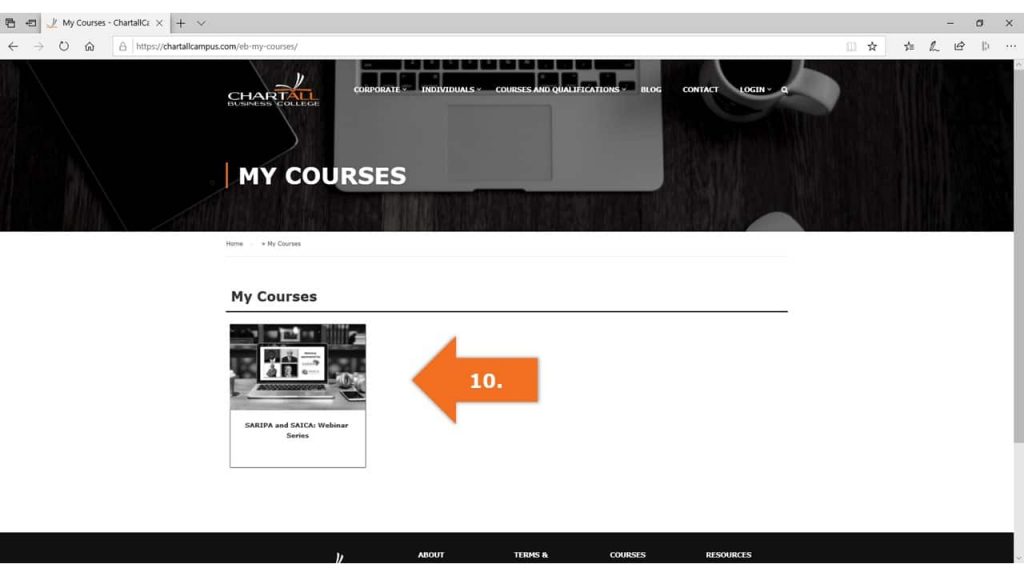
Accessing your webinar link on the LMS:
Step 11: On the day of the webinar, please log in to your account on the Chartall LMS by going to lms.chartallcampus.com. To log in, please enter your email address and password in the spaces provided. Please use the password that you created in step 7. If you did not create your own password, please use the one that was sent to you by the Chartall Team.
You will be directed to your course dashboard where you will be able to select the webinar icon (as per step 10 above). Once selected, you will be able to access the webinar by clicking on the camera button on your screen.
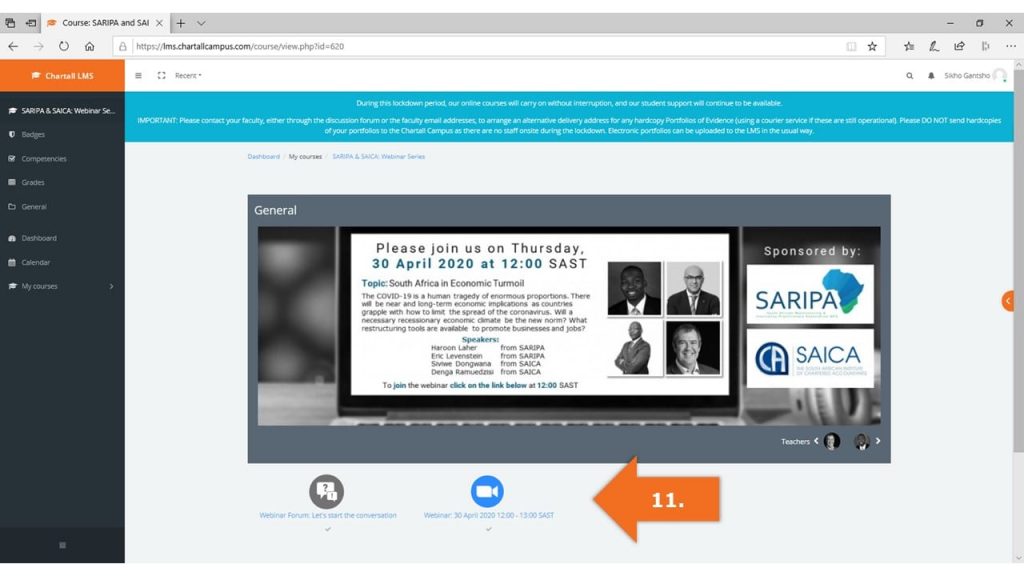
For a more in-depth guide on how to access your account on the Chartall LMS, how to navigate through your dashboard and address any log in issues that you may have, click HERE.
If you have any further questions, please do not hesitate to contact our Student Support Hub on 011 467 3215 or send an email to [email protected].